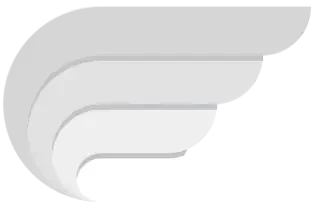Download & Install Codex Executor On Windows 11/10/8.1/7 PC
The codex executor for windows pc is not ready for download actually since the app is still in it’s development stage. Until it is available for public, you cannot use it to play roblox on your pc and this is a general statement. But, don’t worry! Today, I am going to share a wonderful method through which you can install and use codex executor on pc.
In this method, we are going to use the android version (codex executor apk file) and an android emulator to install the executor’s apk file on your windows pc. If you want to know the complete process, I recommend you to read this post completely.
Download & Install Codex Executor APK on Windows PC By Using The Android Emulator
Here comes the complete list of steps that you need to follow in order to have the codex executor on your windows pc.
- First of all, open a new tab on your web browser that you are currently using to read this page.
- Enter the https://bluestacks.com website in the url bar of the browser and hit enter.
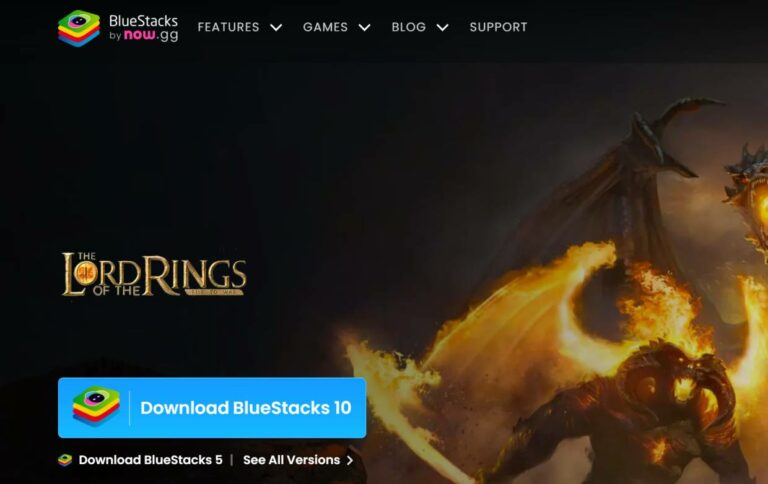
- Once the page is loaded completely, download the bluestacks android emulator from that page.
- Now, head over to the bluestacks.exe file on your windows pc and double click the file to start the installation process.

- Follow the on-screen instructions to finish installing the bluestacks emulator.
- If installed completely, launch the bluestacks app and minimise it to the task bar of your computer.
- Now, head over to the download page of the codex executor from here in a new tab.
- Scroll down a bit and tap the “Codex Exploit for Android” button to download the codex executor apk file to your personal computer.
- Once it is downloaded, relaunch the bluestacks app player from the task bar.

- Tap the “Install APK” option which is available on the right sided vertical menu bar.
- Select the Codex Executor APK and hit “OK” to install it through bluestacks.

- It takes less than a minute and as soon as it is available, you will be able to see the Roblox named app inside the bluestacks emulator.

Now, you can tap the Roblox app to launch the executor on your pc. If you want to know how to use the executor, you can read the content shared below.
How To Use The Codex Executor on PC (Windows 11/10/8.1/7)
The usage part is quite similar to the android platforms. If you need some assistance, you can follow the steps below.
- Open bluestacks app player on your pc now.
- Click the Roblox app to open it and tap “Allow” button to proceed further.
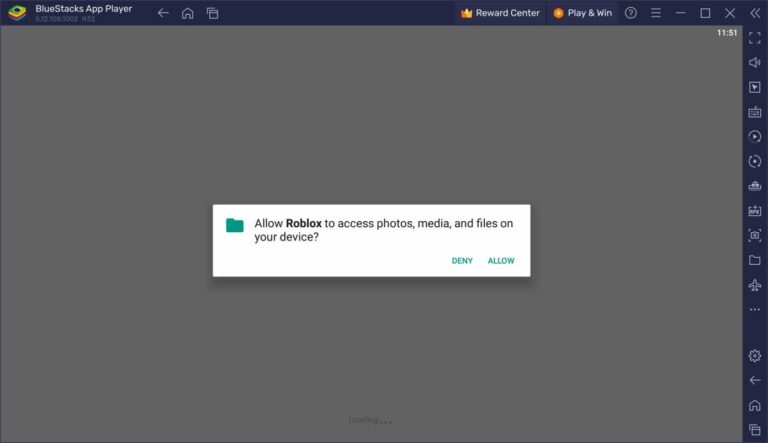
- Now, enter the login details and hit the “Login” button.
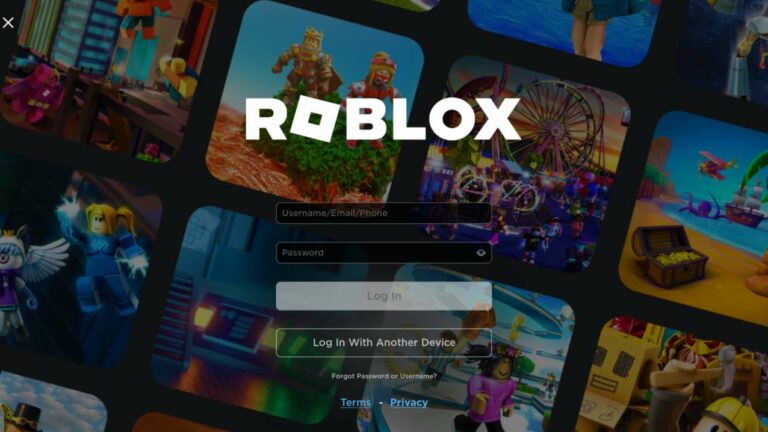
- Select the game that you want to play on your computer by using the executor.
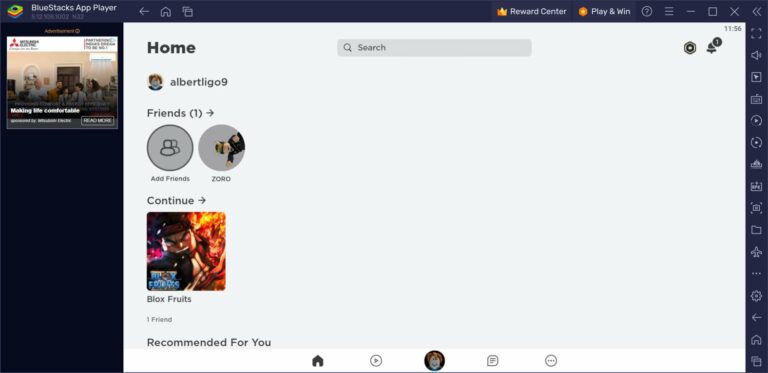
- Once the game is selected, it takes some time to load the game data and joining server, etc.

- Now, you will be able to see the executor with full of options and scripting dashboard.

- Go to the Editor tab and paste the script code there and click the “Execute” button if you have the script with you.

- Otherwise, you can go to Local Scripts tab and explore the scripts that you currently have on your pc.
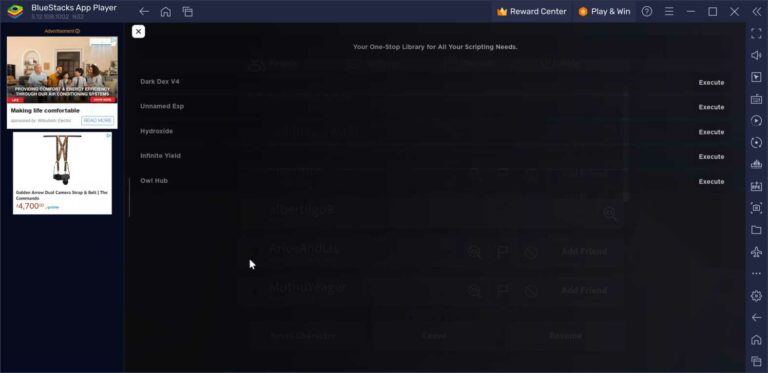
- In case if you don’t have the scripts on your pc as well, go to Global Scripts section where you can find out a bunch of trending and most used scripts.
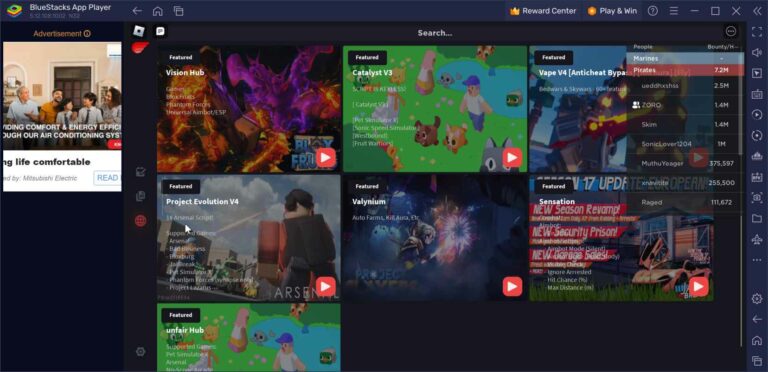
- Each script will have the “Execute” button (Orange color Play button), just tap that button to run it and to get the GUI.
This is the process of executing the scripts on windows pc by using the codex exploit. Just in case, if the executor does not work properly, I recommend you to go to the Download Page and download the updated version and then install it on your pc by following the same instructions shared above.